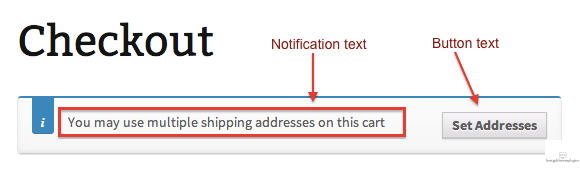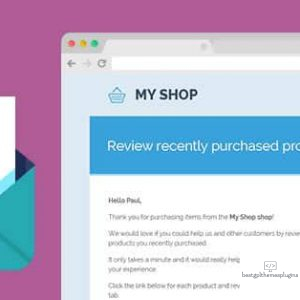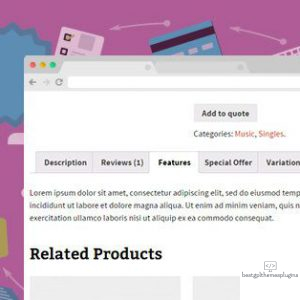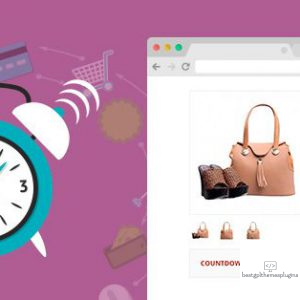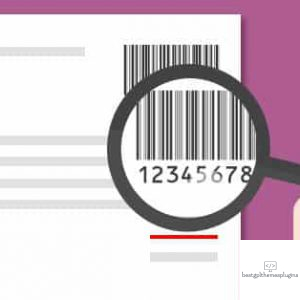Let Your Customers Ship Cart Items to Different Addresses
Convenience for your customers should be a paramount priority for any eCommerce retailer. That’s where Multiple Ship-To functionality comes in. Out of the box, with little setup, you can help avoid the frustration that can occur when a customer is shopping for multiple people at one time. Instead of forcing them to place multiple orders, they can quickly and easily ship to multiple addresses with one order. This can be especially useful around the holidays, when more and more people are doing their primary holiday shopping online.
Setup and Configuration
Go to WooCommerce > Settings > Shipping > Multiple Shipping to change the name your customers see on checkout to take advantage of Multiple Shipping Addresses
- Title – This controls the title which the user sees during checkout.
- Cart Duplication – This functionality will allow your customers to duplicate the contents of their cart in order to be able to ship the exact same cart to multiple addresses instead of having to do this on an item by item basis
- Do not show multiple shipping for specific products or categories – In the settings, you can now set products or categories that are not allowed to be shipped to multiple locations. What this means is that is you have Product A listed as restricted, if a shopper adds Product A to their cart, they will not have the ability to use the multiple shipping address option for any items in their cart. Same applies for any category you restrict.
- Text shown to buyers – Define your own custom text that buyers will see at checkout if multiple shipping is possible.
- Partially complete orders – With shipping to multiple addresses, you will have the ability to ship portions of the order at different times, note it on the order in the admin, and send an optional email when this occurs – if you choose.
Usage
Customers see a breakdown of products ordered and which addresses get what products, after adding addresses during checkout.
If enabled, there are three additional items your customers might see:
- This is a gift – this functionality allows the store owner to know if an item shipped to someone other than the buyer is a gift, and can allow you to respond accordingly.
- Shipping date – this functionality allows your customer to select the date for when they want the item shipped. Maybe your customer wants to schedule a purchase now for the holiday season, or wants the items delivered around a birthday. If enabled, your customer can select this date.
- Note – This is a free form text field that you can allow your customers to write in any detail you need to know related to the specific delivery address. This field allows you to get notes for each address vs. the standard order level notes provided in WooCommerce.
FAQ
- Once I enable the plugin, how do I enable multiple ship-to?
You don’t. It’s done, and enabled. That is the ease of adding this feature for your buyers! - How do I edit address templates?
To override or update templates for Shipping to Multiple Addresses:
Create a new multi-shipping directory inside your active theme’s root directory.
Copy the template files from plugins/woocommerce-shipping-multiple-addresses/templates, and paste them into the new multi-shipping directory you just created in your theme directory.
Now edit these files as you would any template file – the plugin will automatically use the template files from the multi-shipping directory you created by default. - How do customers add addresses to their order?
When your customer selects the option to add multiple addresses, they will be taken to a new checkout screen where they will be able to add, save, re-use shipping addresses previously entered or saved to their account, for each product and quantity. To “copy” addresses from item to item, the customer should save an entered address, then select it, all during this process. - How are shipping fees calculated?
Shipping costs are calculated per “shipping address.” If your customer is shipping their orders to multiple locations, they are responsible for the individual costs of each shipment because despite this being a single order to save time, they are still shipping items to multiple locations. Any shipping method you set will be available to the customer to select for each shipping address. - How are taxes calculated?
Just like any other purchase, taxes will need to be collected depending upon the tax rules set by WooCommerce. As you can see in the screenshot below, taxes are only collected for shipments to the state of Florida, so there are no costs added for the shipment to Missouri. - Does this plugin work with Stamps.com API integration?
At this time, the Ship to Multiple Addresses plugin and the Stamps.com API integration plugins are not compatible with each other. - Does this plugin work with ShipStation integration?
At this time, the Ship to Multiple Addresses plugin and the ShipStation integration plugins are not compatible with each other.